Customer registration

The registered customer will be displayed here. After completing the registration process customer must await approval before being able to login in to the website. once approved they can login in at any time. Additionally, customer' button located on the top right side.

Vendor registration
The registered Vendor will show here where after registration Vendor needs to approve the login after the Vendor can log in to the website till the Vendor cannot log in and needs to wait for approval from the admins where they can select membership
We can add manually also by clicking the + Vendor button on the top right side given




Consultant registration
The registered Consultant will show here where after registration Consultant needs to approve the login after the Consultant can log in to the website till the Consultant cannot log in and needs to wait for approval from the admins
We can add manually also by clicking the + Consultant button on the top right side given




Corporate registration
The registered Corporate will show here where after registration Corporate needs to approve the login after the Corporate can log in to the website till the Corporate cannot log in and needs to wait for approval from the admins
Corporate also has multiple users where single corporate registration can be under them multiple user

- Click on Corporate button in the right corner
- Corporate Registration form, with the user's contact detail's.



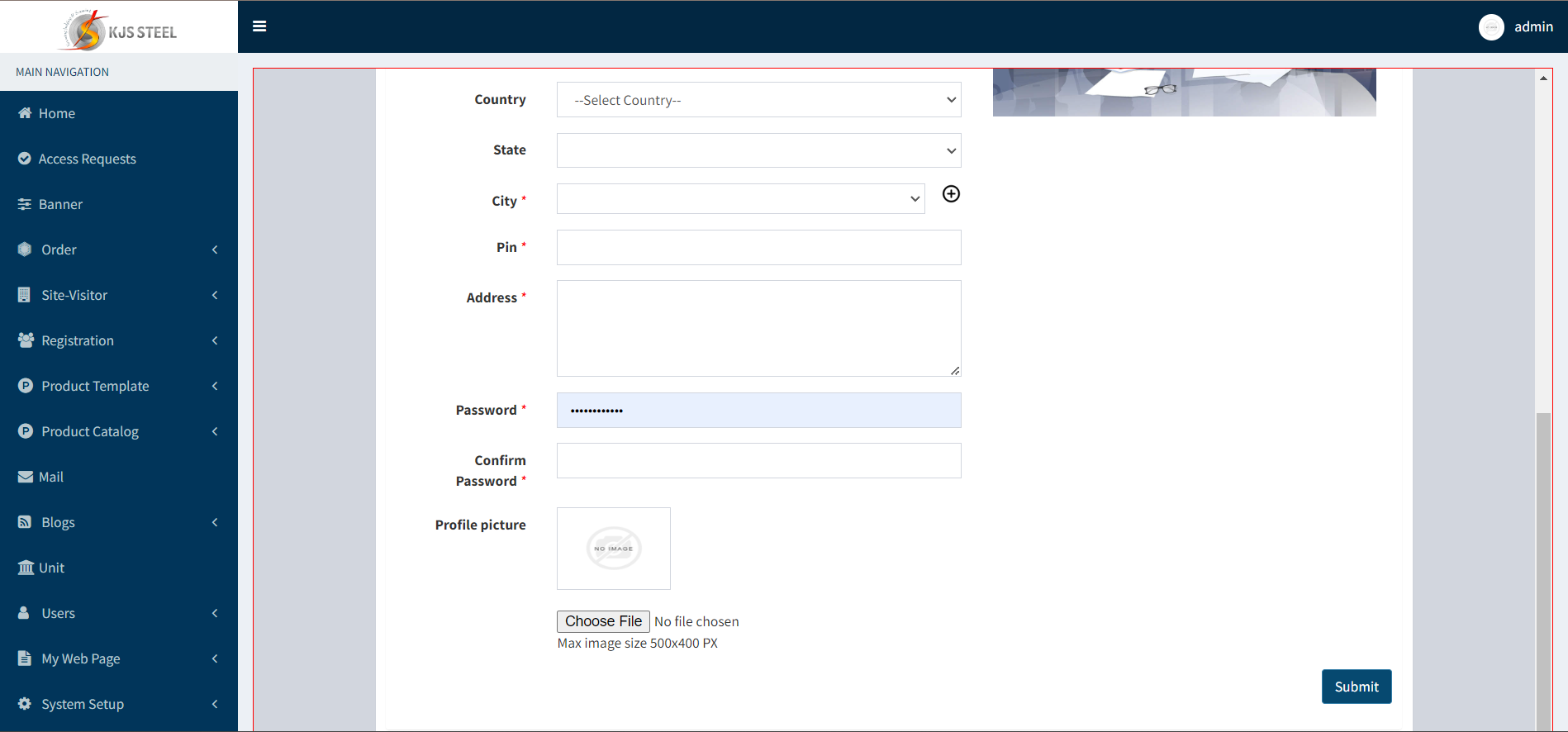
Membership
From here admin can define membership which is further classified into three groups standard-gold-platinum


Was this article helpful?
That’s Great!
Thank you for your feedback
Sorry! We couldn't be helpful
Thank you for your feedback
Feedback sent
We appreciate your effort and will try to fix the article